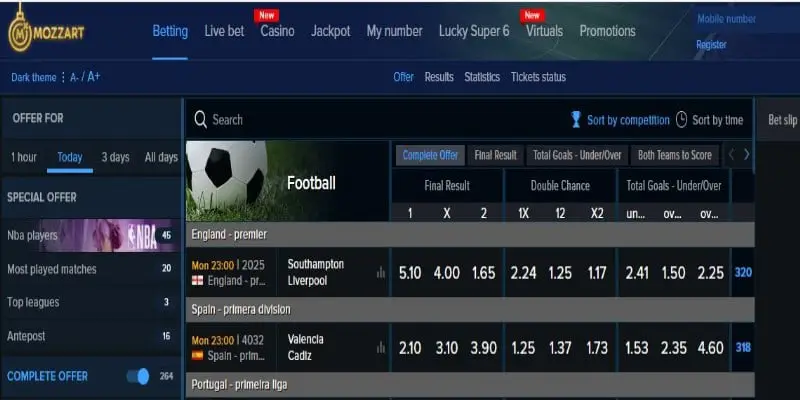Mozzart Bet PayBill Number; How to Deposit Money into Mozzart Bet Account
Mozzart Bet PayBill Number
Mozzart Bet PayBill Number is 290059
How to Deposit to Mozzart Bet Account
How to Deposit Money to Mozzart Bet via Safaricom M-Pesa.
- Go to M-PESA Menu on your mobile Number
- Select Lipa na M-PESA.
- Select Pay Bill.
- Enter 290059 as the Business Number.
- Use your Mobile Number for the Account Number.
- Enter amount you wish to deposit
- Enter your M-PESA PIN and send.
How to Make a Deposit Online
- Simply Login to your Mozzart account then click on account at the top right section of your page.
- Click on My account, click on Deposit, then M-Pesa cash deposit, in the dialogue box enter the amount and you shall receive a pop-up dialogue box on your mobile phone asking you to enter your M-Pesa PIN.
- Complete the process by clicking ok.
Read Also Zintego printable rent receipt
How to Check Mozzart Bet Balance
Via SMS
To check your balance via SMS, send B to 29990’
Via WEB
To check for balance, simply Login to your account, click on your Username at the top right section of your screen, then click on My Account and you should be able to view your available balance.
Read Also Mozzart Bet Registration, Login, Deposit, App, PayBill Number, Jackpot, Contacts (2020)
How to Withdraw from Mozzart Bet
Withdraw via Online
- To withdraw through our online platform, Log in to your account click on Account then click on WITHDRAW.
- Enter the amount to withdraw
You will be notified by M-Pesa when your withdrawal request is successfully processed.
Withdraw via App
Dear customer, To withdraw through our APP, Log in to your account click on Name, My Account then click on WITHDRAW.